Survey Creation
How to Use AI for Survey Creation
Creating surveys just got easier with Survia's AI-powered survey creation tool. By simply describing your survey, you can generate a set of tailored questions to fit your needs. Here's how to use it:
Step 1: Open the Survey Builder
Log in to your Survia account and go to the Blueprint tab. Create a new survey or select an existing one.
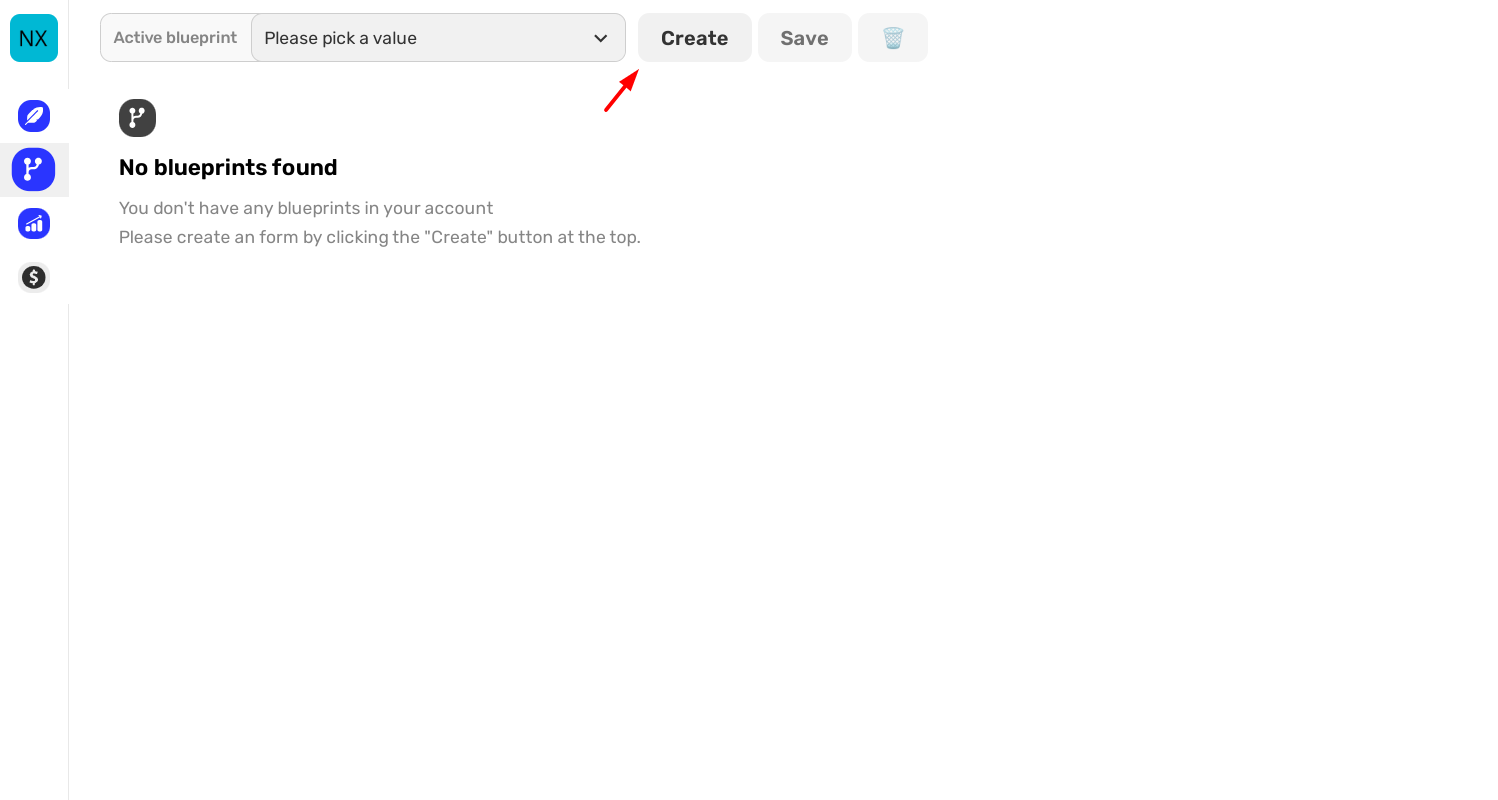
Step 2: Click "Create with AI"
Once you're in the survey builder, click the Create with AI button to begin. This will open a textarea where you can describe the purpose and focus of your survey.
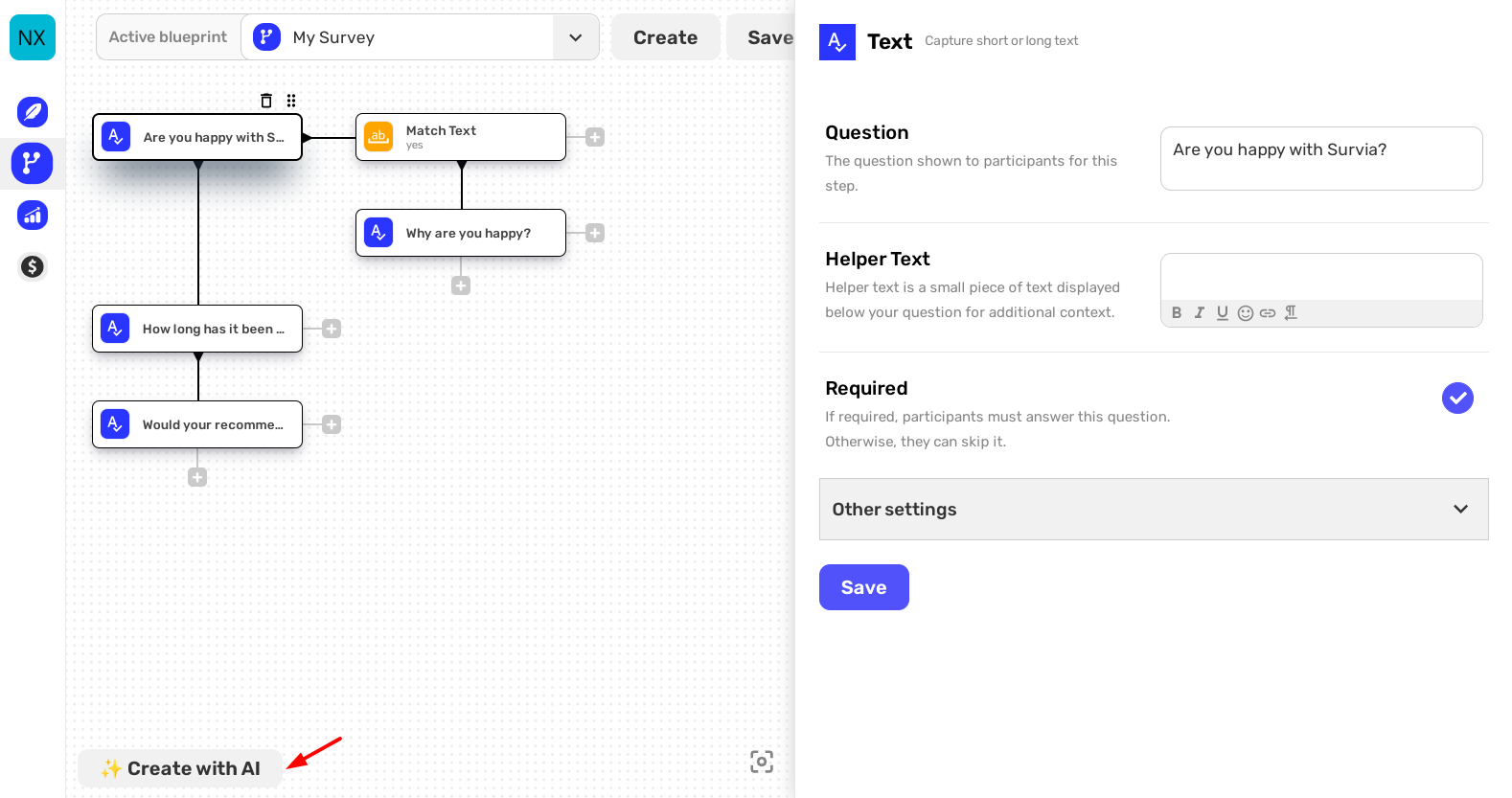
Step 3: Describe Your Survey
In the provided textarea, describe the purpose of your survey. Be clear and concise, as the AI will generate questions based on your description. You can also specify the total number of questions you want in the survey.
For example, you can write: "I need a customer satisfaction survey with 10 questions focused on service quality and user experience."
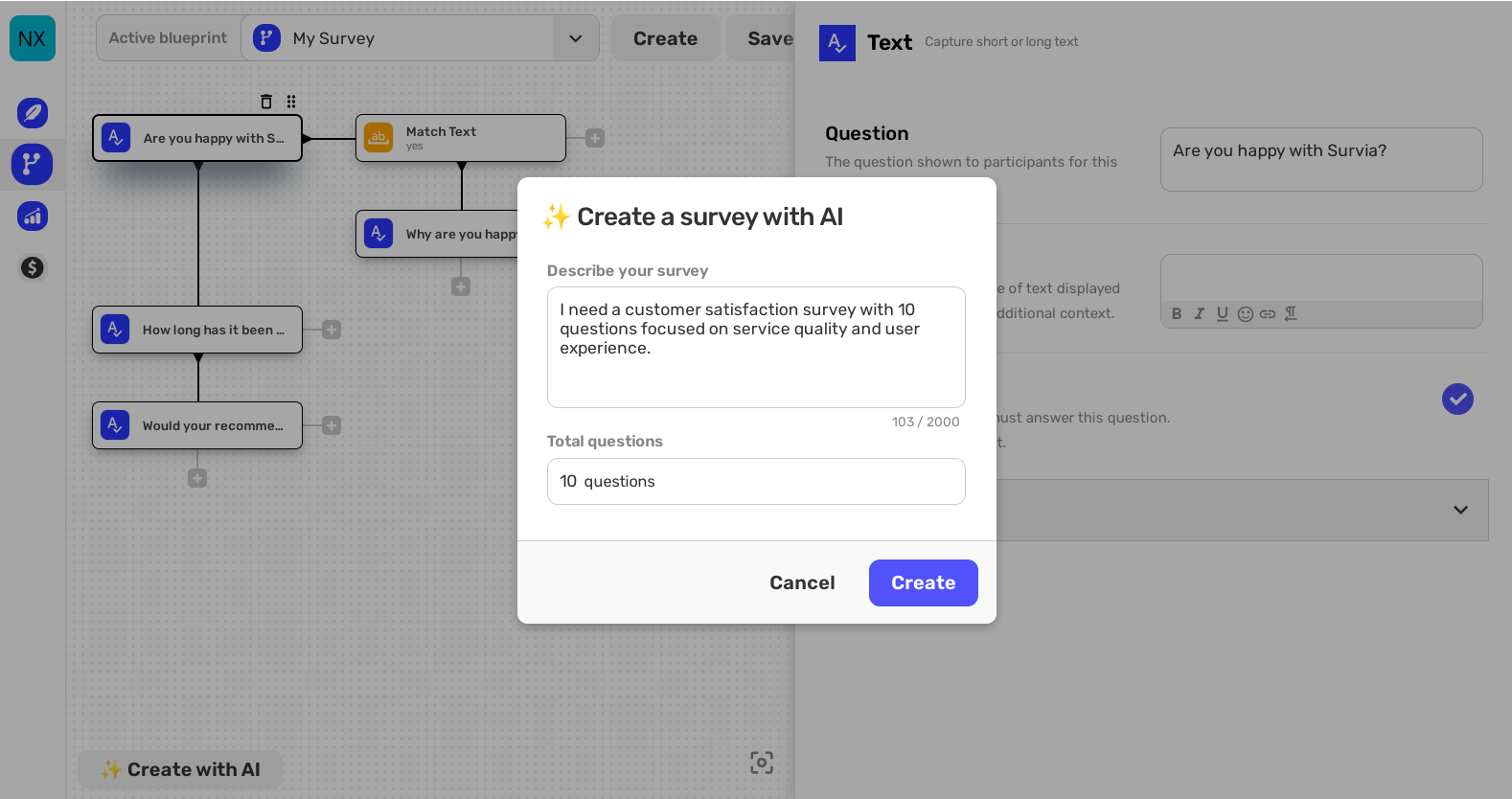
Step 4: Generate Your Questions
Click the Create button. Survia's AI will analyze your description and create a set of questions that fit your needs. You can review and edit them before finalizing.
Step 5: Customize Your Questions
After the AI generates the questions, you can adjust them as needed. If you'd like to add more specific questions, simply click the plus icon button to manually add additional questions.
With Survia's AI-powered survey creation, you can quickly generate tailored surveys without needing to start from scratch. Try it today and let AI help you build better surveys! 🎉
Need more help? Check out our Help Center or contact support.

