Getting Started
Understanding Your Dashboard
Welcome to Survia! 🎉 Understanding your dashboard is the first step to efficiently using Survia to create, manage, and analyze your surveys. Here’s a breakdown of your dashboard and what each section does.
Overview of Your Dashboard
When you log in to Survia, you'll be greeted by your dashboard. This is where you can access all the tools you need to build and manage your surveys. Here's what you'll find on the homepage:
👋 Welcome Message
At the top of your dashboard, you'll see a friendly greeting with your name! This helps you know you're in the right place.
Key Sections of the Dashboard
Your dashboard consists of several key sections that help you stay organized and productive. Here’s what each one does:
1. Blueprint
The Blueprint tab is where you can create and manage your survey questions. It’s the foundation of your surveys, where you design the structure and logic of each survey you want to build.
- Click Create to start a new survey or edit an existing one.
- You can easily add different types of questions (multiple choice, text input, rating scales, etc.) using the drag-and-drop builder.
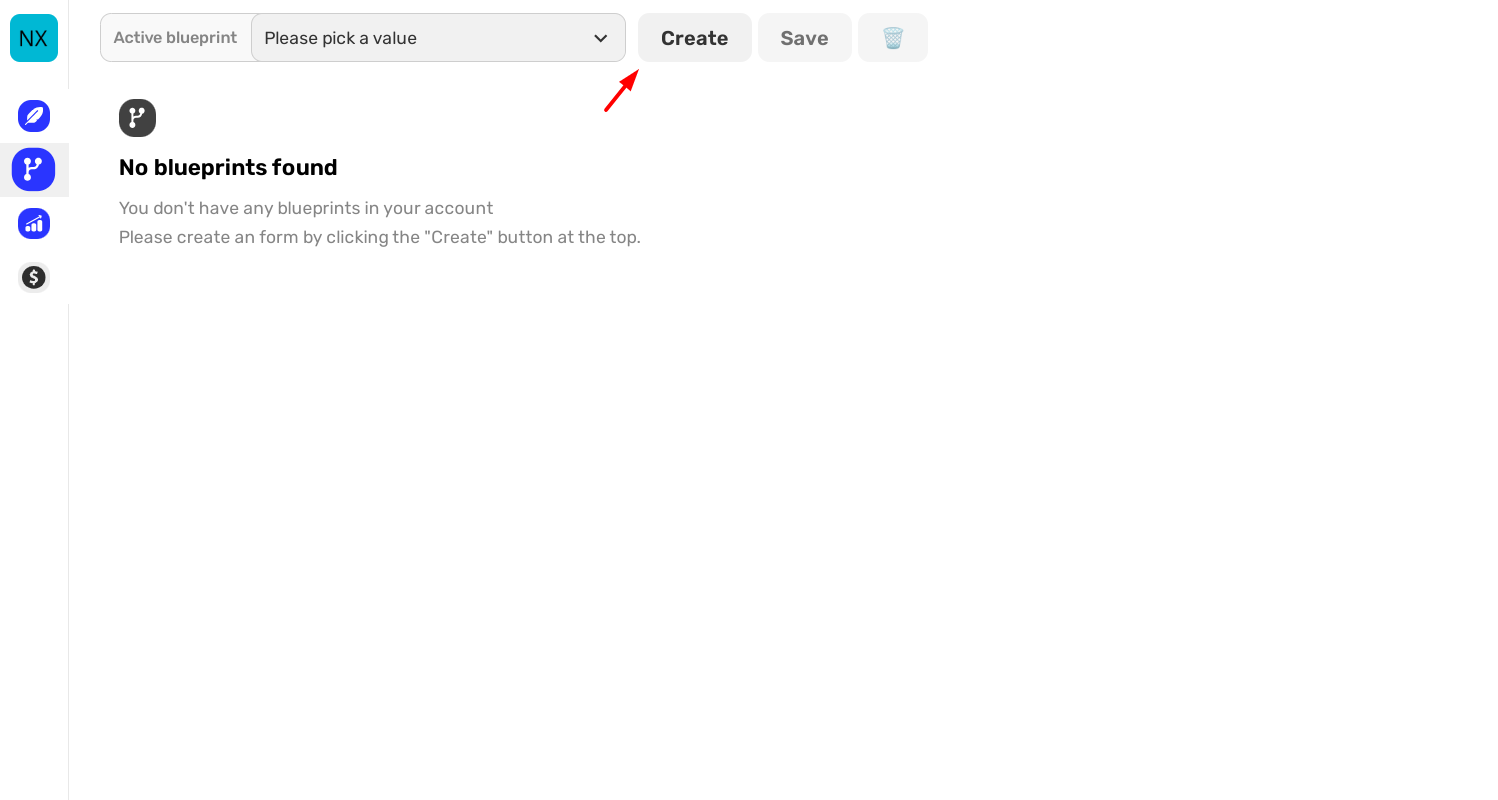
2. Results
The Results tab is where you’ll go to view and analyze your survey responses. After your survey is live and people start responding, you can track everything here.
- View responses in real-time.
- Gain insights through automatic summarization of the results.
- Download your results as CSV or PDF for more in-depth reporting.
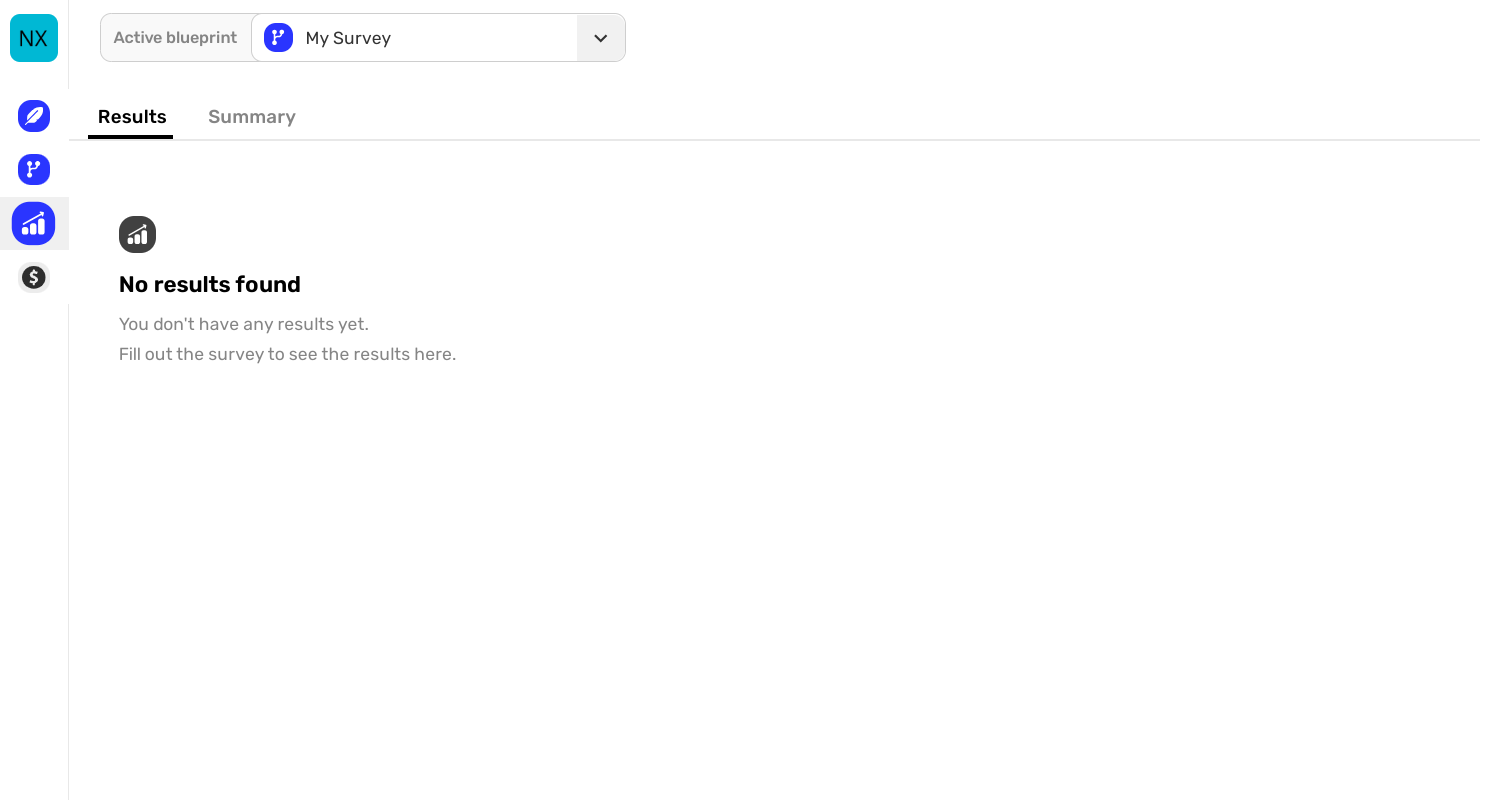
3. Subscriptions
The Subscriptions tab allows you to manage your Survia subscription. Here, you can view your current plan, make changes to your subscription, or upgrade as needed.
- Easily manage your payment details.
- Check your plan’s status and usage.
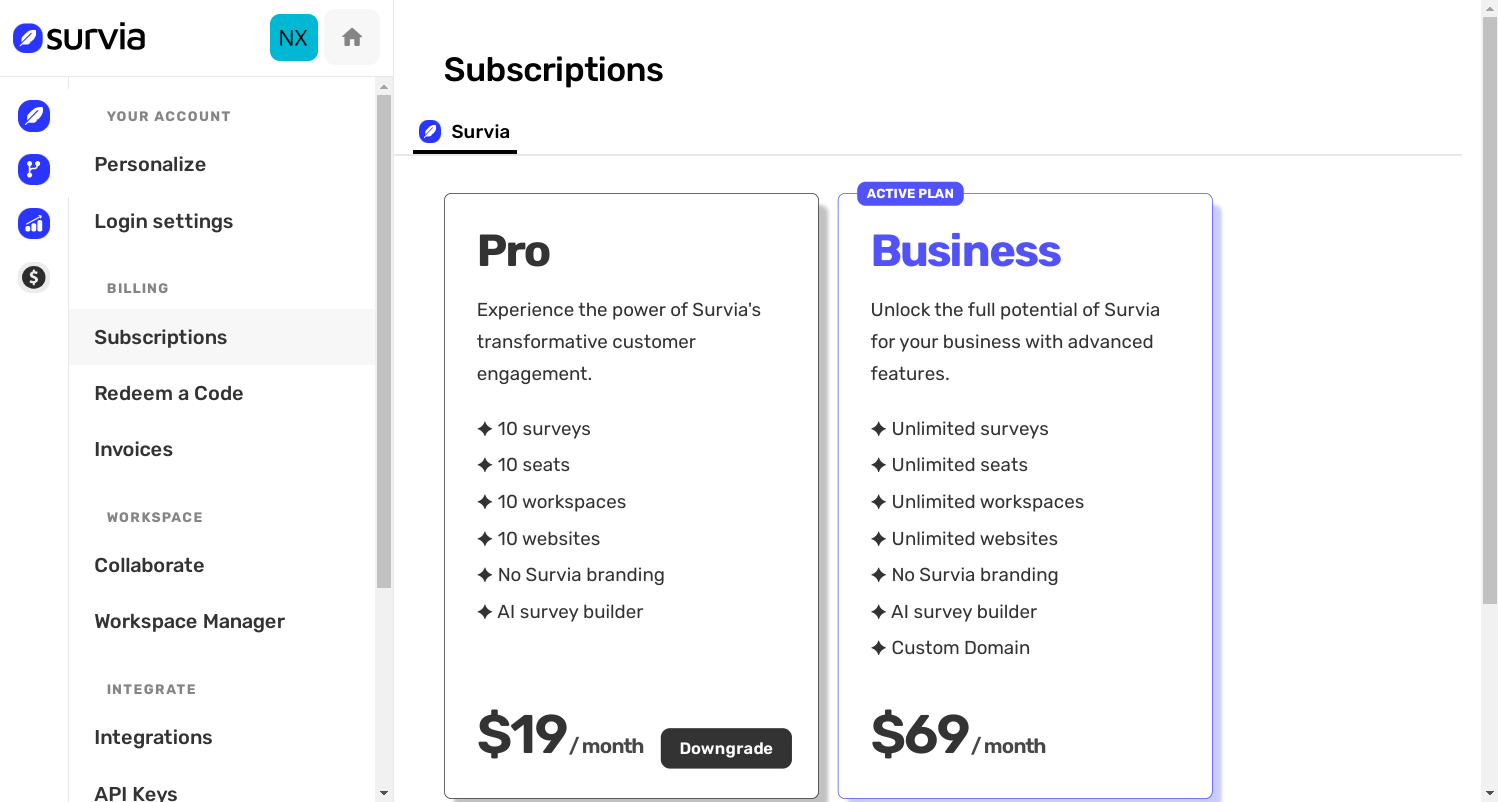
Getting the Most Out of Your Dashboard
Your dashboard is designed to make survey management simple. Here are a few tips to maximize your efficiency:
- Regularly check the Results section to stay on top of responses.
- Use Blueprints to experiment with different question structures and see what works best for your audience.
- Keep your Subscriptions up to date to ensure your surveys stay active without interruptions.
We hope this guide makes it easy to navigate and get the most out of Survia! If you need any help, feel free to visit our Help Center or contact support.
Congratulations on learning how to navigate your Survia dashboard. You're now ready to build, share, and analyze your surveys like a pro! 🚀

